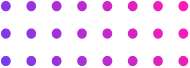Create a Search Campaign
Create a Search Campaign
Google Ads Search Campaigns are text ads on search engine results pages (SERPs) search results page that lets you show your ad & reach the audience that is searching for a topic, service, or product that is related to you or your business. Learn how to create a search campaign.
Steps to create a Search Campaign
- Sign in to your Google Ads Account
- Click on the [+ New Campaign] button
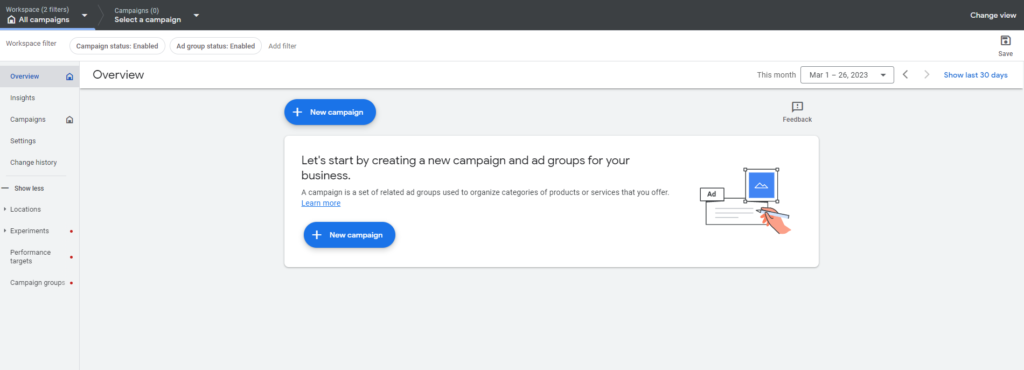
- Choose the objective or goal of your campaign, like
- for Traffic Only: Select “Website Traffic”
- for Lead Generation: Select “Leads” (lets use this as example)
- You can also create a campaign with out any goal or objective (last option)
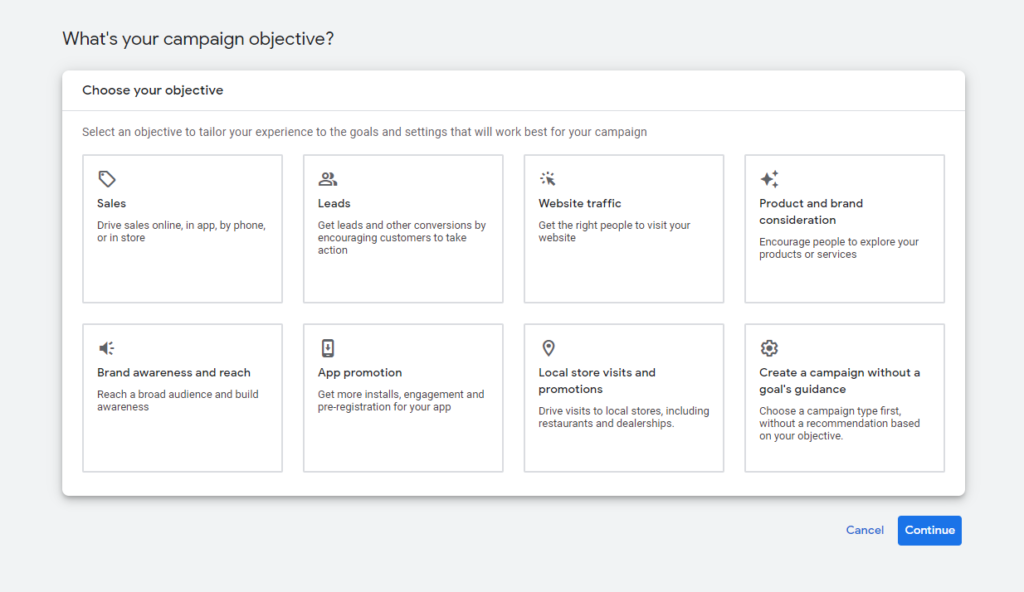
- Select “Leads”
- Choose you are planning to gather leads,
- Form submission from your ads: using this you can ask the user to submit there information right on the ad at the search result page without entering the website
- Form submission from your website: the user check the ads clicks on it, lands on the website & fills the form there (lets use this as example)
- Phone calls from your ads: user who clicks on the ads can directly call from the ads
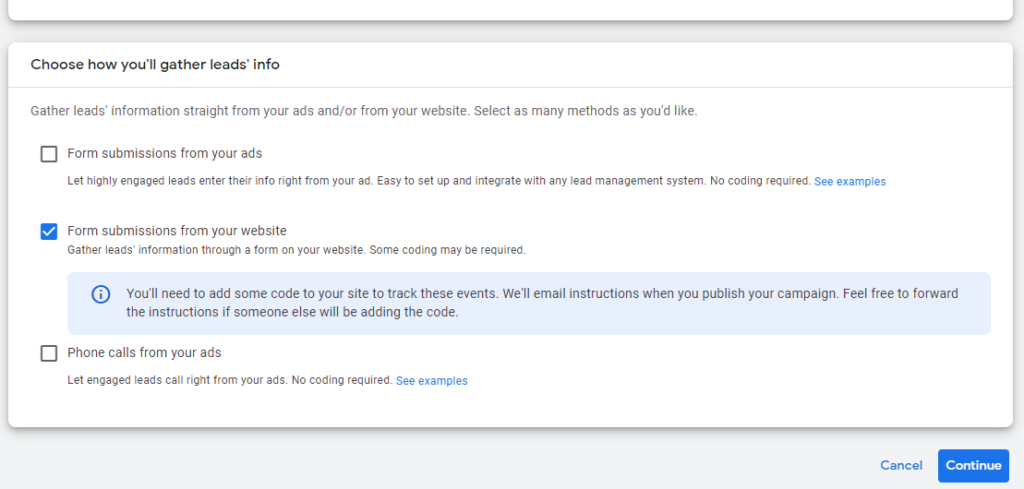
- Select “Search Campaign” from the Select a Campaign Type section

- Give a name to the campaign, for example “Lead Gen | Search | 01”
- Click on “Continue”

Create a Conversion Action
Before you launch a campaign, make sure you have created a conversion action to track if the campaign if performing its goals or not.
- Select the bidding type, this helps Google Ads to optimize your campaign to achieve the selected goal by reaching the relevant user
- For Example, you select “Clicks”, with this setting Google Ads will optimize to get you maximum clicks within a given budget while you ads competitive
- Select “Set a maximum cost per click bid limit” check box to give the max bid limit, it’s preferred with new & limited budget campaigns
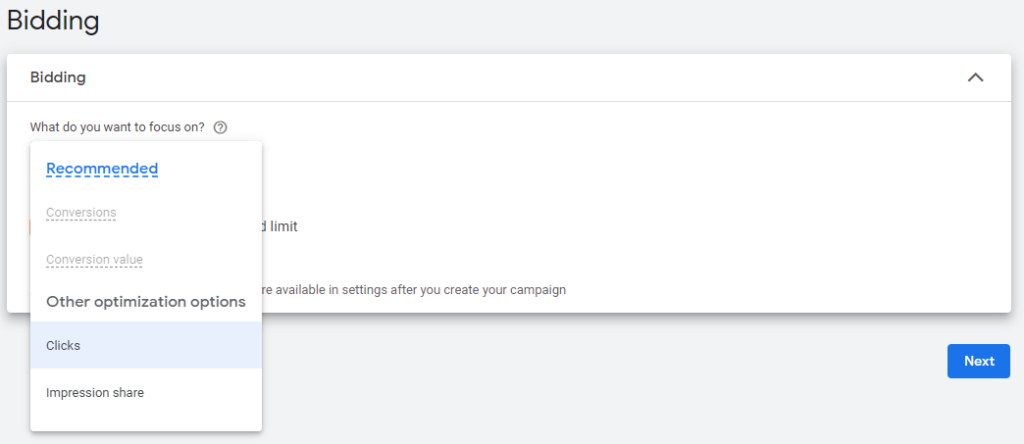
- Campaign Setting: Networks
- Click on the “View network settings” to open the networks setting panel from which you can check/uncheck “Search Network/Display Network”
- Search Network: Ads can appear near Google Search results
- Including Google Search Partners: Ads can appear near Google Search results and other Google sites
- Display Network: Ads can appear on relevant sites, videos, and apps across Google (like YouTube) when you have a leftover Search Budget
- Include Google Display Network: Ads can appear on relevant sites, videos, and apps across Google (like YouTube) and the Internet when you have a leftover Search Budget
- Search Network: Ads can appear near Google Search results
- Click on the “View network settings” to open the networks setting panel from which you can check/uncheck “Search Network/Display Network”
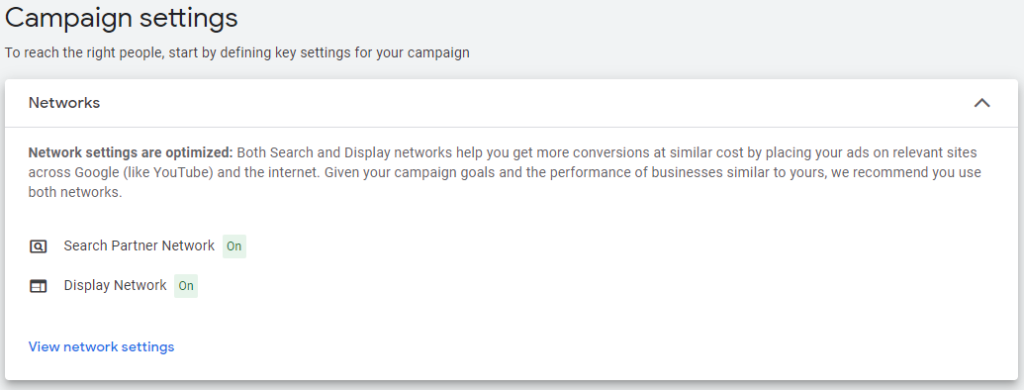
- Campaign Setting: Location
- Select the location where you can target your ads, Country, State, County, City and more
- Campaign Setting: Language
- Select the language that your customers speak
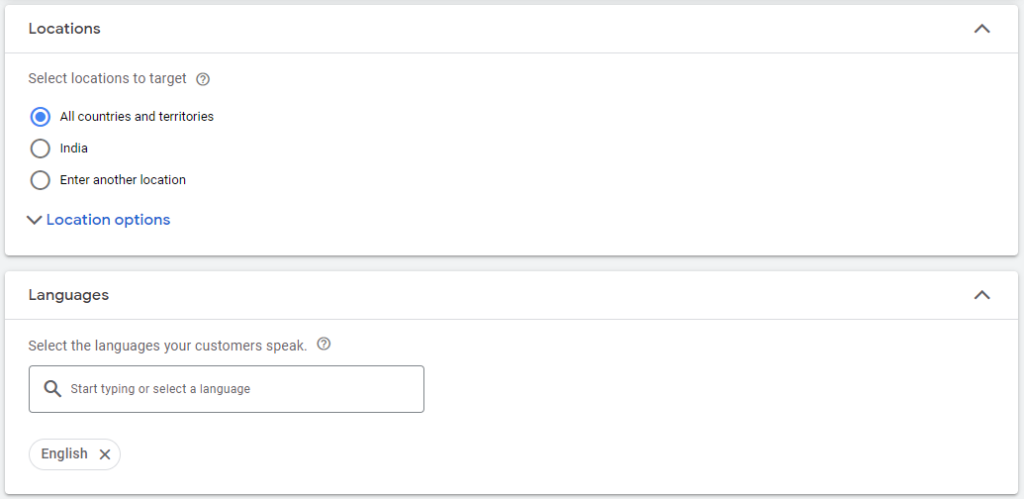
- Campaign Setting: (keep these settings as default if you are new to Google Ads and read them in our research blogs)
- Ad rotation
- Start and end dates
- Ad schedule
- Campaign URL options
- Dynamic Search Ads setting
- Click on “Next”
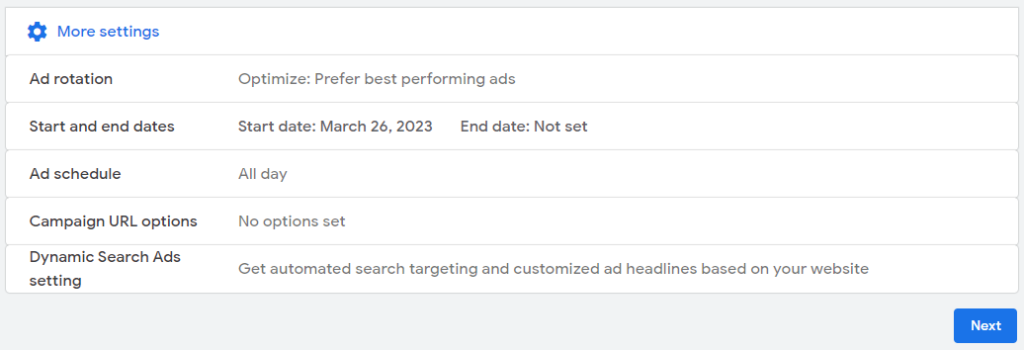
- Create Ad Group
- a default ad group will be created named “Ad Group 1” (you can change the name by clicking on the edit icon on ad group name)
- Keywords:
- Enter keywords that you want to target,
- In case you don’t have the keywords, give your website URL, or product/services to advertise and the tool will give the suggestions
- Ad
- Final URL: Enter URL of the page you want the user to land on when they click on the ad
- Display Path: put the name of the product or service you wanted to target
- Headline: Give the key message about your business, services, brand, or product, give at least 4 such lines
- Descriptions: a detailed version of what you have mentioned above, give at least 2 lines
- Click on “Next”

- Budget: Give the amount that you want to spend daily on this campaign
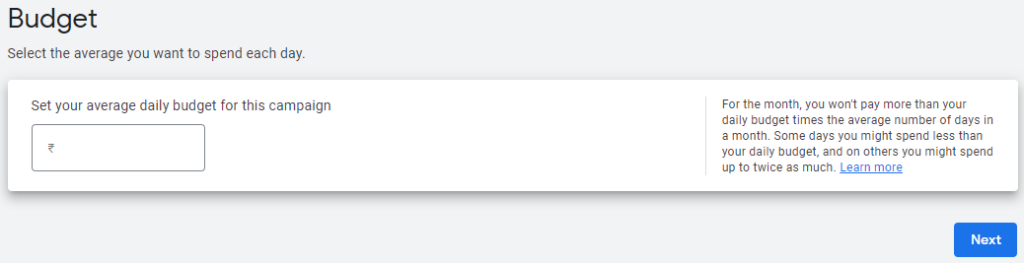
- Review your campaign and click on “Publish campaign” (Please keep in mind that since you have not created the Ad group, keyword & ad the campaign would not work)
Once the campaign is launched, you need to monitor its performance to learn how to optimize it. Let us know if this was helpful or if you want to know about something specific.
More Topics
Financial Consultation
Planning & Conductiong
Bonds & Commodities
Business Strategy
How can we help you?
Not clear how and where to start your Digital Marketing journey? Connect with one of our experts.